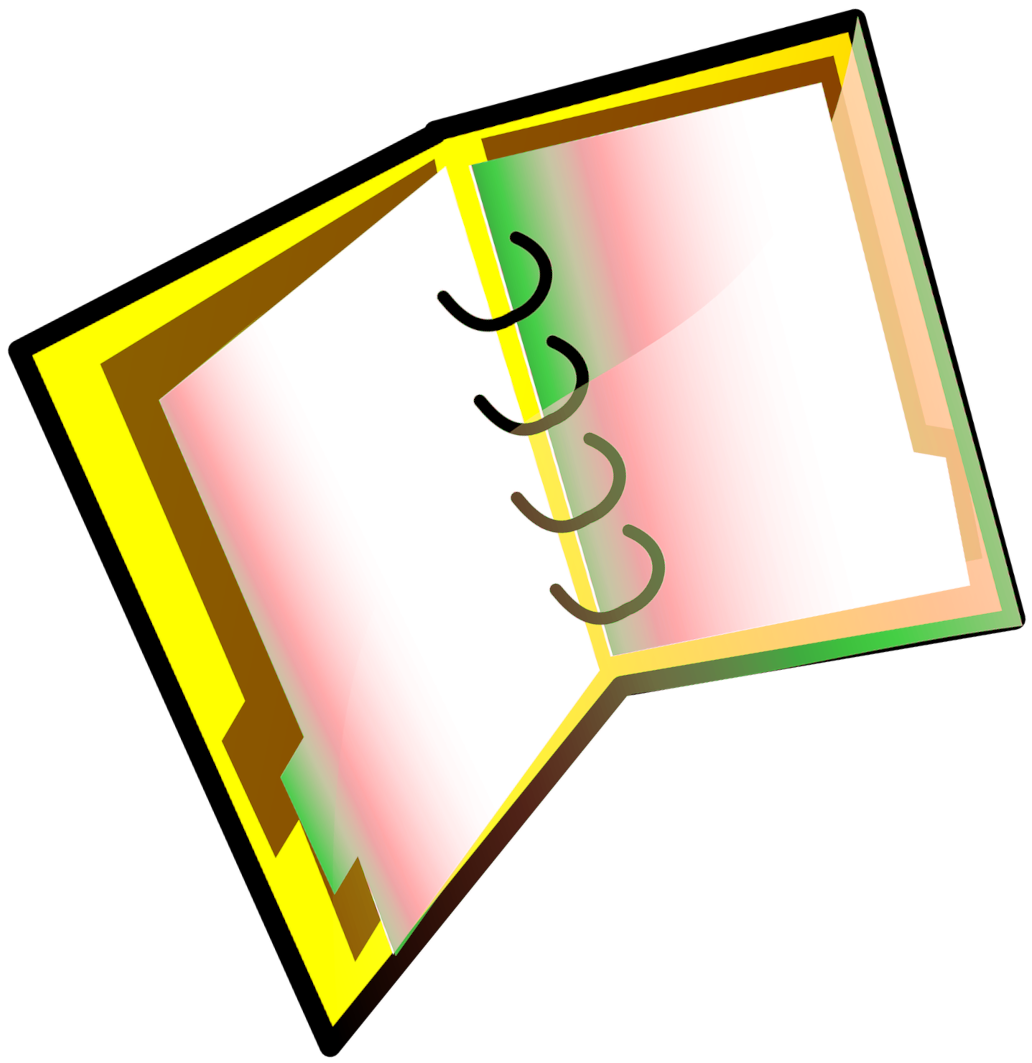Remove pages from a PDF file with Turivase Visual. With just a few clicks you can select the pages you want to remove and save a PDF file containing only the pages you want.
Save

Conserve storage space and drastically reduce the file size of your PDF by deleting pages you don’t need. By deleting pages from your PDF files, they become smaller, easier to handle and send by email, and consume less storage space.
Your PDF files are processed locally and never leave your computer. They are not uploaded to any server, keeping them away from prying eyes.
With Turivase Visual you can click on the pages you want to delete but it also offers handy buttons to quickly select the pages to delete. Even pages, odd pages, blank pages can be selected with one click.
Our application allows you to delete the same set of pages from multiple PDF files in one step.
Select blank pages from your PDF files with a single click. Removing blank pages from a PDF file has never been easier.
Turivase Visual works on all major operating systems, including Windows, MacOS and Linux.
We offer flexible deployment options for any business environment
License keys or account access
Local or GPO deployment
SCCM or Citrix deployment
Server, Local or Online environment
Access to Account Manager tools